Help:Contents: Difference between revisions
From AGE-WELL Forum
No edit summary |
|||
| (44 intermediate revisions by 5 users not shown) | |||
| Line 1: | Line 1: | ||
[public] | [public] | ||
For general information on MediaWiki, on which the AGE-WELL Forum is based, see the MediaWiki [http://www.mediawiki.org/wiki/Help:Contents Help Page]. | For general information on MediaWiki, on which the AGE-WELL Forum is based, see the MediaWiki [http://www.mediawiki.org/wiki/Help:Contents Help Page]. | ||
= Forum Demo = | |||
* [https://forum.agewell-nce.ca/data/Forum-AGE-WELL-Demo-June25-2015.pdf Forum Presentation] | |||
* [https://forum.agewell-nce.ca/data/hqp-account-creation.mp4 HQP Account Creation] | |||
* [https://forum.agewell-nce.ca/data/login.mp4 Login] | |||
* [https://forum.agewell-nce.ca/data/profile-overview.mp4 Profile Overview] | |||
* [https://forum.agewell-nce.ca/data/products.mp4 Products] | |||
=FAQ= | =FAQ= | ||
The Forum serves two fundamental purposes: | The Forum serves two fundamental purposes: | ||
* to enable the AGE-WELL administration collect the information it needs for reporting to the NCE Secretariat, | * to enable the AGE-WELL administration to collect the information it needs for reporting to the NCE Secretariat, | ||
* to enable AGE-WELL researchers communicate information of interest with project collaborators, the AGE-WELL members, and potential community receptors. | * to enable AGE-WELL researchers to communicate information of interest with project collaborators, the AGE-WELL members, and potential community receptors. | ||
With respect to administrative tasks with deadlines, specific instructions are emailed to AGE-WELL members as necessary. More generally, project members should ensure that information available on the Forum about themselves (their own profiles) and their projects is correct and up to date. | With respect to administrative tasks with deadlines, specific instructions are emailed to AGE-WELL members as necessary. More generally, project members should ensure that information available on the Forum about themselves (their own profiles) and their projects is correct and up to date. | ||
| Line 26: | Line 33: | ||
# Go to the [[Main_Page | Main Page]], your login name is in the form "First.Last". | # Go to the [[Main_Page | Main Page]], your login name is in the form "First.Last". | ||
# If you do not have a password, leave the password empty and click "login". | # If you do not have a password, leave the password empty and click "login". | ||
# Click the button labelled "E-mail new password" | |||
# The system will send you a temporary password to your email address. | # The system will send you a temporary password to your email address. | ||
# Once you login with this temporary password, you will have to change it to a more memorable password for the long term. | # Once you login with this temporary password, you will have to change it to a more memorable password for the long term. | ||
| Line 35: | Line 43: | ||
<table rules="all" frame="box" vspace=5 cellpadding=5> | <table rules="all" frame="box" vspace=5 cellpadding=5> | ||
<tr> | <tr> | ||
<th>Role</th><th>Full Name</th> | <th>Role</th><th>Full Name</th><th>Description</th> | ||
</tr> | </tr> | ||
<tr><td>HQP</td><td>Highly Qualified Personnel</td></tr> | <tr><td>HQP</td><td>Highly Qualified Personnel</td><td>Trainees and research staff such as undergraduate and graduate students; postdoctoral fellows; research associates; research assistants; technicians; and summer students.</td></tr> | ||
<tr><td>External</td><td>External Researcher</td></tr> | <tr><td>External</td><td>External Researcher</td><td>A new researcher seeking access to Network applications or a former Network Investigator seeking continued access to project page and Network applications.</td></tr> | ||
<tr><td>NI</td><td>Network Investigator</td></tr> | <tr><td>NI</td><td>Network Investigator</td><td>A researcher (research investigator) who holds Network funds. Researchers employed by universities or other organizations with significant experience in conducting research. They could lead a team of research associates.</td></tr> | ||
<tr><td>AR</td><td>Affiliated Researcher</td></tr> | <tr><td>AR</td><td>Affiliated Researcher</td><td>A research investigator who is not funded on a given project</td></tr> | ||
<tr><td>CI</td><td>Co-Investigator</td></tr> | <tr><td>CI</td><td>Co-Investigator</td><td>A research investigator who is funded on a given project</td></tr> | ||
<tr><td>PL</td><td>Project Leader</td></tr> | <tr><td>PL</td><td>Project Leader</td><td>The leader of a given project</td></tr> | ||
<tr><td>WPL</td><td> | <tr><td>PS</td><td>Project Support</td><td>Admin assistants for a project or group of projects</td></tr> | ||
<tr><td>WPC</td><td> | <tr><td>WPL</td><td>Workpackage Leader</td><td></td></tr> | ||
<tr><td>CCL</td><td>Crosscutting Leader</td></tr> | <tr><td>WPC</td><td>Workpackage Coordinator</td><td></td></tr> | ||
<tr><td>CCL</td><td>Crosscutting Activity Leader</td><td></td></tr> | |||
<tr><td>RMC</td><td>Research Management Committee</td></tr> | <tr><td>RMC</td><td>Research Management Committee</td><td></td></tr> | ||
<tr><td>ISAC</td><td>International Scientific Advisory Committee</td></tr> | <tr><td>ISAC</td><td>International Scientific Advisory Committee</td><td></td></tr> | ||
<tr><td>IAC</td><td>Industry Advisory Committee</td></tr> | <tr><td>IAC</td><td>Industry Advisory Committee</td><td></td></tr> | ||
<tr><td>CAC</td><td>Consumer Advisory Committee</td></tr> | <tr><td>CAC</td><td>Consumer Advisory Committee</td><td></td></tr> | ||
<tr><td>HQPAC</td><td>HQP Advisory Committee</td><td></td></tr> | |||
<tr><td>BOD</td><td>Board of Directors</td></tr> | <tr><td>BOD</td><td>Board of Directors</td><td></td></tr> | ||
<tr><td>Collaborator</td><td>Project Collaborator</td></tr> | <tr><td>Collaborator</td><td>Project Collaborator</td><td>Someone who is collaborating or contributing to a project (e.g. older adult, caregiver, community organization, industry member, policymaker).</td></tr> | ||
<tr><td>Staff</td><td>AGE-WELL Staff</td></tr> | <tr><td>Staff</td><td>AGE-WELL Staff</td><td></td></tr> | ||
<tr><td>Manager</td><td>AGE-WELL Network Manager</td></tr> | <tr><td>Manager</td><td>AGE-WELL Network Manager</td><td></td></tr> | ||
<tr><td>Admin</td><td>AGE-WELL Administrator</td></tr> | <tr><td>Admin</td><td>AGE-WELL Administrator</td><td></td></tr> | ||
</table> | </table> | ||
A user's role can change throughout their participation in AGE-WELL, and a user can assume multiple roles at the same time. The four key | A user's role can change throughout their participation in AGE-WELL, and a user can assume multiple roles at the same time. The four key research leadership roles are "Project Leader", "Workpackage Leader", "Workpackage Coordinator", and "Crosscutting Leader". Users with no roles are considered to be "Inactive". | ||
A role can have an associated title (ie. Chair, Member). Staff are able to edit these on the User's profile. | |||
=== Sub-Roles === | |||
In addition to a user's primary roles, they can also have sub-roles to help classify them. There are the following sub-roles available, which may only be assigned by staff: | |||
* Affiliate HQP: unfunded HQP who have applied for network membership | |||
* Alumni HQP | |||
* Award HQP: those who joined the network because they have received one of our graduate student or postdoctoral awards | |||
* Project Funded HQP: HQP who are receiving AGE-WELL funds and working on one of our 25 core research projects towards their degree or postdoctoral fellowship | |||
* WP/CC Funded HQP: HQP who are receiving AGE-WELL funds and working on one of our 25 core research projects for a wage/salary (e.g. research associates, students/trainees employed as research assistants etc.) | |||
=== Impersonation/Delegation === | |||
Impersonation/Delegation is a feature which allows a user to view the forum as if they were logged in as someone else. If you have been granted delegate access to someone's account, you will see a [[Special:Impersonate | Delegate]] link at the side tool bar. There you will see a list of people that you are able to impersonate. Select the person that you want to impersonate so that you can start a session. A session lasts 6 hours, but you can renew or end the session at any time by using the options in the blue box at the top of each page. | |||
== Forum Pages == | == Forum Pages == | ||
=== Project | === Project Pages === | ||
The '''Main''' tab of the project contains all the project-related information available to the general public: | The '''Main''' tab of the project contains all the project-related information available to the general public: | ||
| Line 74: | Line 96: | ||
* '''ARs''' : The Affiliated Researchers in the project | * '''ARs''' : The Affiliated Researchers in the project | ||
* '''CIs''' : The co-Investigators in the project | * '''CIs''' : The co-Investigators in the project | ||
* ''' | * '''HQP''' : The Highly Qualified Personnel in the project | ||
* '''Collaborators''': The collaborators from the project | * '''Collaborators''': The collaborators from the project | ||
* '''Description''' : The description of the project, as written by the Project Leaders. | * '''Description''' : The description of the project, as written by the Project Leaders. | ||
| Line 103: | Line 125: | ||
* '''Name''' : The full name of the activity. | * '''Name''' : The full name of the activity. | ||
Clicking on a crosscutting activity opens more | Clicking on a crosscutting activity opens more details about the activity. | ||
=== Workpackage Pages === | === Workpackage Pages === | ||
| Line 188: | Line 210: | ||
The process to make the corresponding changes to the Forum is as follows: | The process to make the corresponding changes to the Forum is as follows: | ||
* Go to the [[Special: | * Go to the [[Special:ManagePeople | Manage People]] tool and look for the HQP | ||
* If the HQP is no longer working with you on your project (but has not graduated or otherwise moved on), go to the Projects | * If the HQP is no longer working with you on your project (but has not graduated or otherwise moved on), go to the Projects column and changed the End Date for to when the user left the project. | ||
* Else, if the HQP has graduated or moved on, go to the | * Else, if the HQP has graduated or moved on, go to the Roles column and change the End Date of the HQP role. | ||
** | ** you should also go to the HQP's profile and go to the HQP Alumni tab where you have to enter: | ||
*** whether he/she has graduated or moved on, | *** whether he/she has graduated or moved on, | ||
*** information about the new position of the HQP in question, and | *** information about the new position of the HQP in question, and | ||
*** any additional comments you may have on the HQP; and | *** any additional comments you may have on the HQP; and | ||
** | ** Please also inform the trainee that they should email samantha@agewell-nce.ca if they would like continued affiliation with AGE-WELL, access to our programming, and eligibility for our internal funding programs. Project and award trainees who have completed EPIC are eligible for this privilege as are staff HQP. | ||
=== Products: Managing Products and Multimedia === | === Products: Managing Products and Multimedia === | ||
| Line 208: | Line 228: | ||
*'''Add Product''': This is how to add a single product to the Forum. You need to enter in at least the ''title'', ''category'', and ''type'' for it to be added to the Forum. | *'''Add Product''': This is how to add a single product to the Forum. You need to enter in at least the ''title'', ''category'', and ''type'' for it to be added to the Forum. | ||
*'''Add From DOI''': You can import a single product from a DOI ([http://www.doi.org/ Digital Object Identifier]). Please note that not all products will be able to be imported from doi. | *'''Add From DOI''': You can import a single product from a DOI ([http://www.doi.org/ Digital Object Identifier]). Please note that not all products will be able to be imported from doi. | ||
*'''Upload CCV''': You can upload your Canadian Common CV (the XML document downloaded from | *'''Upload CCV''': You can upload your Canadian Common CV (the XML document downloaded from [https://ccv-cvc.ca CCV]). Any product that can be read into the Forum will automatically imported, but will not be visible to anyone else on the Forum except you. The product will be placed in a separate "private" queue, and can be released to the rest of the Forum by unchecking the "private" checkbox in the Product Management table. This way any unwanted products will not get added to the Forum, and also gives you a chance to make changes to the product and associate it with projects before releasing it. A product will not get added twice into the Forum, so uploading the CCV a second time will generally not result in duplicate entries. | ||
** To export a CCV, first login to [https://ccv-cvc.ca CCV] and click on your '''Generic CV'''<br /><html><img style='height:150px;' src='../skins/ccv_generic.png' /></html> | |||
** Click on '''Utilities > Export CV XML''' <br /><html><img style='height:150px;' src='../skins/ccv_export.png' /></html> | |||
*'''Import BibTeX''': You can import BibTeX references by pasting all your BibTeX references in the form. Any product that can be read into the Forum will automatically imported, but will not be visible to anyone else on the Forum except you. The product will be placed in a separate "private" queue, and can be released to the rest of the Forum by unchecking the "private" checkbox in the Product Management table. This way any unwanted products will not get added to the Forum, and also gives you a chance to make changes to the product and associate it with projects before releasing it. | *'''Import BibTeX''': You can import BibTeX references by pasting all your BibTeX references in the form. Any product that can be read into the Forum will automatically imported, but will not be visible to anyone else on the Forum except you. The product will be placed in a separate "private" queue, and can be released to the rest of the Forum by unchecking the "private" checkbox in the Product Management table. This way any unwanted products will not get added to the Forum, and also gives you a chance to make changes to the product and associate it with projects before releasing it. | ||
| Line 217: | Line 239: | ||
Products which are listed as being 'Private' will not show up anywhere else on the Forum except from on this page. To "release" the product to the rest of the Forum, uncheck the '''Private''' checkbox. Once all of your changes are done, make sure to press the '''Save All''' button. | Products which are listed as being 'Private' will not show up anywhere else on the Forum except from on this page. To "release" the product to the rest of the Forum, uncheck the '''Private''' checkbox. Once all of your changes are done, make sure to press the '''Save All''' button. | ||
To add a new Multimedia document, follow the [[Special:AddMultimediaStoryPage | Add/Edit Multimedia Story]] link in the sidebar, then start typing | To add a new Multimedia document, follow the [[Special:AddMultimediaStoryPage | Add/Edit Multimedia Story]] link in the sidebar, then start typing its title. A list of products with similar titles will appear below the search box. If the story you want to add already appears in this list, you may select and edit it. Otherwise, after you have entered the complete title of the new multimedia story, press the '''Create''' button. In the form that appears, enter the full bibliographic data. | ||
The addition and/or editing of a product will send notifications to all persons previously and currently associated with the publication. | The addition and/or editing of a product will send notifications to all persons previously and currently associated with the publication. | ||
| Line 225: | Line 247: | ||
=== Editing People-Project Membership Information === | === Editing People-Project Membership Information === | ||
To change the roles and project membership of a user, go to the [[Special: | To change the roles and project membership of a user, go to the [[Special:ManagePeople | Manage People]] page. | ||
NIs can change the roles and projects of their HQP. | NIs can change the roles and projects of their HQP. | ||
Project leaders can request changes to the membership of their projects | Project leaders can request changes to the membership of their projects. | ||
The AGE-WELL Manager assigns project/workpackage leader roles, as well as BOD roles. | The AGE-WELL Manager assigns project/workpackage leader roles, as well as BOD roles. | ||
=== Editing My HQP list (for NIs) === | === Editing My HQP list (for NIs and WPCs) === | ||
To change your list of HQP, go to [[Special: | To change your list of HQP, go to [[Special:ManagePeople | Manage People]]. If you don't see the person you supervise/have a relation with then click the "Add Existing Member" button. Once you have added the person to the table, click the edit icon under the Relations column. This will bring up a box where you can add the relations that you have with that person, in this case the "Supervises" relation. If one of your HQP is graduating you should also go to their profile under the tab HQP Alumni, where you can add a comment on what they will be doing after graduation, and mention their thesis. | ||
If the HQP is continuing as an HQP in AGE-WELL, but you no longer are his/her supervisor, then simply | If the HQP is continuing as an HQP in AGE-WELL, but you no longer are his/her supervisor, then simply change the End Date of the supervises relation. | ||
On the same form, NIs can edit the list of people with whom they work closely. | On the same form, NIs can edit the list of people with whom they work closely. | ||
| Line 250: | Line 272: | ||
To access wiki page for your project, go to the Project's main page and select the "Wiki" tab (this tab will only be available if you are a member of the project). You will see a table of the existing wiki pages. Clicking the title will bring to the wiki page and you will be able to edit it by hovering over the "Actions" dropdown in the top right corner and clicking the "Edit" option. If you would like to create a new wiki page click the "New Wiki Page" button on the "Wiki" tab of the project's page. | To access wiki page for your project, go to the Project's main page and select the "Wiki" tab (this tab will only be available if you are a member of the project). You will see a table of the existing wiki pages. Clicking the title will bring to the wiki page and you will be able to edit it by hovering over the "Actions" dropdown in the top right corner and clicking the "Edit" option. If you would like to create a new wiki page click the "New Wiki Page" button on the "Wiki" tab of the project's page. | ||
=== Mailing Lists === | |||
Generally speaking, projects will have their own mailing list which is automatically managed by the Forum. Furthermore, there may be role specific and university specific mailing lists. You can view the archives of these lists by going to the [https://forum.agewell-nce.ca/index.php/Special:MyMailingLists '''My Mailing Lists'''] page. You will only be able to able to view the archives of the lists you are currently in. You can unsubscribe from a list on this page as well by checking checkbox in the '''unsubscribe''' column. This will remove you from the list, and prevent you from being re-subscribed to it again in the future. | |||
[/public] | [/public] | ||
Latest revision as of 15:09, 14 September 2018
Forum Demo
FAQ
The Forum serves two fundamental purposes:
- to enable the AGE-WELL administration to collect the information it needs for reporting to the NCE Secretariat,
- to enable AGE-WELL researchers to communicate information of interest with project collaborators, the AGE-WELL members, and potential community receptors.
With respect to administrative tasks with deadlines, specific instructions are emailed to AGE-WELL members as necessary. More generally, project members should ensure that information available on the Forum about themselves (their own profiles) and their projects is correct and up to date.
With respect to collaboration, the Forum provides a number of mailing lists for different groups, including mailing lists for each project and for different types of investigators, whose messages are archived in (and can be searched through) the Forum. Moreover, since the Forum is based on Mediawiki, anyone can create new pages within their project namespace (i.e., pages starting with their project prefix) to collaborate with project members. How the Forum will be used for collaboration is left up to the individual projects.
Access to the Forum
The general public has limited access to the Forum, including -
- Workpackage description Pages
- Main Project Pages
- Researcher Pages for NIs (excluding private bio and financial contributions to AGE-WELL activities)
- Publications, Products, Presentations and Multimedia
Forum Accounts
Typically, your Forum account ID is your name in First.Last format. If you have forgotten your account password you can request a new one, and a temporary password will automatically be emailed to the address specified in your Forum account.
- Go to the Main Page, your login name is in the form "First.Last".
- If you do not have a password, leave the password empty and click "login".
- Click the button labelled "E-mail new password"
- The system will send you a temporary password to your email address.
- Once you login with this temporary password, you will have to change it to a more memorable password for the long term.
User Roles
There are various types of users on the Forum. Each role implies privileges and restrictions to different areas of the Forum.
| Role | Full Name | Description |
|---|---|---|
| HQP | Highly Qualified Personnel | Trainees and research staff such as undergraduate and graduate students; postdoctoral fellows; research associates; research assistants; technicians; and summer students. |
| External | External Researcher | A new researcher seeking access to Network applications or a former Network Investigator seeking continued access to project page and Network applications. |
| NI | Network Investigator | A researcher (research investigator) who holds Network funds. Researchers employed by universities or other organizations with significant experience in conducting research. They could lead a team of research associates. |
| AR | Affiliated Researcher | A research investigator who is not funded on a given project |
| CI | Co-Investigator | A research investigator who is funded on a given project |
| PL | Project Leader | The leader of a given project |
| PS | Project Support | Admin assistants for a project or group of projects |
| WPL | Workpackage Leader | |
| WPC | Workpackage Coordinator | |
| CCL | Crosscutting Activity Leader | |
| RMC | Research Management Committee | |
| ISAC | International Scientific Advisory Committee | |
| IAC | Industry Advisory Committee | |
| CAC | Consumer Advisory Committee | |
| HQPAC | HQP Advisory Committee | |
| BOD | Board of Directors | |
| Collaborator | Project Collaborator | Someone who is collaborating or contributing to a project (e.g. older adult, caregiver, community organization, industry member, policymaker). |
| Staff | AGE-WELL Staff | |
| Manager | AGE-WELL Network Manager | |
| Admin | AGE-WELL Administrator |
A user's role can change throughout their participation in AGE-WELL, and a user can assume multiple roles at the same time. The four key research leadership roles are "Project Leader", "Workpackage Leader", "Workpackage Coordinator", and "Crosscutting Leader". Users with no roles are considered to be "Inactive".
A role can have an associated title (ie. Chair, Member). Staff are able to edit these on the User's profile.
Sub-Roles
In addition to a user's primary roles, they can also have sub-roles to help classify them. There are the following sub-roles available, which may only be assigned by staff:
- Affiliate HQP: unfunded HQP who have applied for network membership
- Alumni HQP
- Award HQP: those who joined the network because they have received one of our graduate student or postdoctoral awards
- Project Funded HQP: HQP who are receiving AGE-WELL funds and working on one of our 25 core research projects towards their degree or postdoctoral fellowship
- WP/CC Funded HQP: HQP who are receiving AGE-WELL funds and working on one of our 25 core research projects for a wage/salary (e.g. research associates, students/trainees employed as research assistants etc.)
Impersonation/Delegation
Impersonation/Delegation is a feature which allows a user to view the forum as if they were logged in as someone else. If you have been granted delegate access to someone's account, you will see a Delegate link at the side tool bar. There you will see a list of people that you are able to impersonate. Select the person that you want to impersonate so that you can start a session. A session lasts 6 hours, but you can renew or end the session at any time by using the options in the blue box at the top of each page.
Forum Pages
Project Pages
The Main tab of the project contains all the project-related information available to the general public:
- Project Name : The full name of the project
- Mailing List : A link to the archive of the project mailing list.
- Workpackage : The workpackage that this project is associated with.
- Project Leader(s) : The leader(s) of the project, with links to their wiki page.
- ARs : The Affiliated Researchers in the project
- CIs : The co-Investigators in the project
- HQP : The Highly Qualified Personnel in the project
- Collaborators: The collaborators from the project
- Description : The description of the project, as written by the Project Leaders.
Further, Forum users (that are not associated with the project) can also see the Dashboard and the Visualizations tabs of the Project.
The Dashboard is designed to provide an overview of project and researcher activity in AGE-WELL. The data reported in the dashboard has already been input to the Forum through the various functionalities of the Toolbox (the sidebar to the left of the Forum user interface). The table has several columns:
- People, the names of the project leaders, NIs.
- Roles, their roles within the project.
- Publications, all project-related publications co-authored by the any of the Project NIs. Publications are of different types, but in principle should appear in archival venues and can be cited.
- Products, all project-related artifacts co-produced by any of the Project NIs. Artifacts include curated data repositories, open-source software, and artistic works. They are annotated as "peer reviewed" or "non peer-reviewed".
- Presentations, all project-related presentations in which any of the Project NIs were involved. Presentations include paper sessions, keynote speeches, and panel discussions, as given at workshops, seminars, and conferences.
The Visualizations of project activity include several tabs:
- Timeline, a Gantt chart showing the involvement of each contributor over the years.
- Productivity Chart, a pie chart showing the output within each year, within other projects, and as co-authors.
Project leaders have access to the Project Budget, displayed as a roll-up of the individual NIs Project-related budgets.
Crosscutting Activities Pages
The Workpackages tab displays a table of the four Crosscutting Activities. Columns are:
- Acronym : The acronyms of each activity.
- Name : The full name of the activity.
Clicking on a crosscutting activity opens more details about the activity.
Workpackage Pages
The Workpackages tab displays a table of the eight AGE-WELL workpackages. Columns are:
- Workpackage : The acronyms of each workpackage.
- Name : The full name of the workpackage.
- Leaders: The list of workpackage leaders.
- Coordinators: The list of workpackage coordinators.
Clicking on a workpackage acronym opens a description of the workpackage.
Researcher Pages
Each AGE-WELL contributor has a page that describes their activities. This page is accessible -
- By using the Find Member link in the menu at page left to search by the person's name.
- By clicking on any of the HQP, NIs or RMC tabs, then selecting the person's name from the list. Click first on the AGE-WELL tab under the AGE-WELL logo if these tabs are not visible.
Each Researcher Page has several tabs:
- Contact : The name, role(s), email, title, university, and department of the researcher. If available, additional information may be available:
- Twitter : This link is generated if the user has edited their preferences with their twitter handle. The link will go to a page with their most recent tweets.
- Profile : A short bio of the researcher. Every user has both a public and private profile. The public profile is accessible without login, while the private profile can only be accessed by members of the Forum.
- Projects : A list of projects that this researcher is a part of, linking to the relevant project pages.
- Relations: For researchers supervising HQP, a Supervises table shows the start and end dates, position, projects, and name of the supervised HQP. For HQP, a Supervisors table lists all their supervisors.
- Dashboard: As for the Project Pages, a table is displayed that lists the member's Projects, either HQP (if supervisor) or Supervisors (if supervised), Publications, Artifacts, Presentations, Press, and Awards.
- Visualizations: As for the Project Pages, visualization tabs show a Timeline Gantt chart, a Productivity pie chart, and a Network diagram of the member's projects and relations to other members.
Product Pages
When the AGE-WELL tab is selected under the AGE-WELL logo, tabs include access to the Publications, Presentations, Artifacts, and Multimedia created by AGE-WELL members. Each of these tabs displays a table that lists the Date, Category/Type, Title, Authors, and Projects of each product. If more information is available, the Title will link to product details, and individual author names will link to their profile pages.
Once logged in, a AGE-WELL user can edit any product. Editing a publication will generate notifications to all the authors previously and currently listed for the product.
Finding information in the Forum
AGE-WELL Tabs
Main entities in the Forum are grouped and listed by type under the AGE-WELL tabs. They are visible after clicking on the AGE-WELL tab under the AGE-WELL logo.
- Projects
- HQP: Highly Qualified Personnel
- NIs: Network Investigators
- RMC: Research Management Committee
- Publications
- Presentations
- Products
- Multimedia
- Workpackages
- Crosscutting Activities
Most of these pages include a search box at the top of the page that filters table content. For example, the researcher-listing pages can be filtered by name, project, or university.
Global Search
You can use the Global Search located at the top left of any page to search for most entities in the Forum. The entities that you can search for are:
- People
- Projects
- Outputs
- Wiki Pages
Adding information to the Forum
Adding a new member (HQP)
To add a new member to the Forum, use the Add Member page. The form is submitted to the Forum administrator, who will review and approve the request. Make sure to specify the roles and projects of the new user.
More specifically, when creating a new account for a new HQP,
- go to Add Member,
- enter the HQP data (First and Last name),
- define the role for the new account, by selecting the HQP checkbox, and
- associate the new HQP with the projects on which s/he works, by selecting the checkboxes corresponding to these projects.
Then (once the account has been created and the HQP has received the relevant email message from the Forum) you need to indicate your supervision relation; to do that
- go to edit relations Edit Relations,
- type the HQP name in the textbox under the label "Search/Add HQPs", and
- select the name when it appears in the selection box below and add the HQP to the list of the HQP you supervise.
Reporting HQP graduation (inactivating HQP)
When a HQP moves on, you have to indicate this change on the Forum. In general, there are many types of changes that can occur in the NI-HQP relationship:
- the HQP may stop working on a project;
- the HQP may graduate; or
- the HQP may simply move on.
The process to make the corresponding changes to the Forum is as follows:
- Go to the Manage People tool and look for the HQP
- If the HQP is no longer working with you on your project (but has not graduated or otherwise moved on), go to the Projects column and changed the End Date for to when the user left the project.
- Else, if the HQP has graduated or moved on, go to the Roles column and change the End Date of the HQP role.
- you should also go to the HQP's profile and go to the HQP Alumni tab where you have to enter:
- whether he/she has graduated or moved on,
- information about the new position of the HQP in question, and
- any additional comments you may have on the HQP; and
- Please also inform the trainee that they should email samantha@agewell-nce.ca if they would like continued affiliation with AGE-WELL, access to our programming, and eligibility for our internal funding programs. Project and award trainees who have completed EPIC are eligible for this privilege as are staff HQP.
- you should also go to the HQP's profile and go to the HQP Alumni tab where you have to enter:
Products: Managing Products and Multimedia
Under the general term "Forum Products", we include Publications, Presentations, Artifacts, Activities, Press, and Awards. All Products, Multimedia and Contributions are rolled up in the various Dashboards.
To add or edit your products, you can go to Manage Products link in the sidebar. You will be shown a table with all the products which you are currently associated with (what this entails is described in detail below, and on the Manage Products page).
There are several ways to add products to the Forum. Each option opens up a dialogue where you will see the following
- Add Product: This is how to add a single product to the Forum. You need to enter in at least the title, category, and type for it to be added to the Forum.
- Add From DOI: You can import a single product from a DOI (Digital Object Identifier). Please note that not all products will be able to be imported from doi.
- Upload CCV: You can upload your Canadian Common CV (the XML document downloaded from CCV). Any product that can be read into the Forum will automatically imported, but will not be visible to anyone else on the Forum except you. The product will be placed in a separate "private" queue, and can be released to the rest of the Forum by unchecking the "private" checkbox in the Product Management table. This way any unwanted products will not get added to the Forum, and also gives you a chance to make changes to the product and associate it with projects before releasing it. A product will not get added twice into the Forum, so uploading the CCV a second time will generally not result in duplicate entries.
- To export a CCV, first login to CCV and click on your Generic CV
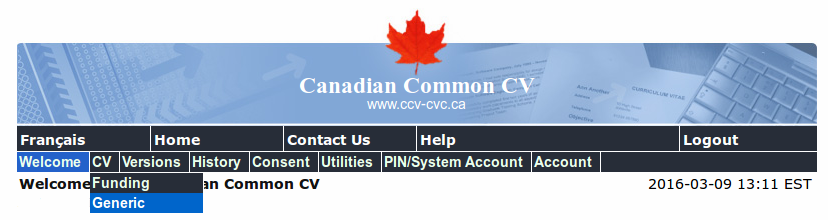
- Click on Utilities > Export CV XML
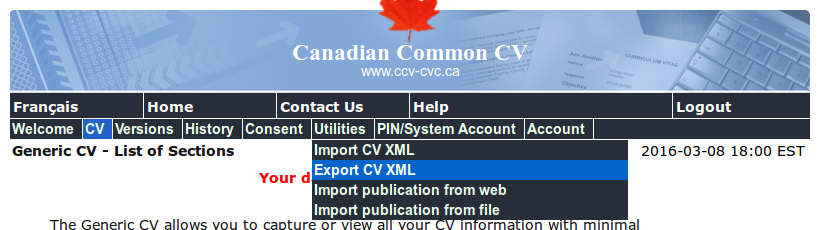
- To export a CCV, first login to CCV and click on your Generic CV
- Import BibTeX: You can import BibTeX references by pasting all your BibTeX references in the form. Any product that can be read into the Forum will automatically imported, but will not be visible to anyone else on the Forum except you. The product will be placed in a separate "private" queue, and can be released to the rest of the Forum by unchecking the "private" checkbox in the Product Management table. This way any unwanted products will not get added to the Forum, and also gives you a chance to make changes to the product and associate it with projects before releasing it.
Products will show up in this list if one of the following conditions is true.
- You are listed as being one of the authors; or
- One of your HQP is listed as being one of the authors (only applicable to Supervisors).
Products which are listed as being 'Private' will not show up anywhere else on the Forum except from on this page. To "release" the product to the rest of the Forum, uncheck the Private checkbox. Once all of your changes are done, make sure to press the Save All button.
To add a new Multimedia document, follow the Add/Edit Multimedia Story link in the sidebar, then start typing its title. A list of products with similar titles will appear below the search box. If the story you want to add already appears in this list, you may select and edit it. Otherwise, after you have entered the complete title of the new multimedia story, press the Create button. In the form that appears, enter the full bibliographic data.
The addition and/or editing of a product will send notifications to all persons previously and currently associated with the publication.
A typical cause of "publication not showing up" is that it is not associated with the right persons (as authors) and/or projects. There are two lists of all publications in the Forum; the first one lists the publications recognized as belonging to AGE-WELL - [1]; the second includes publications that are not recognized as belonging to AGE-WELL (because they are not associated with projects). The correct associations can be made by editing a product.
Editing People-Project Membership Information
To change the roles and project membership of a user, go to the Manage People page.
NIs can change the roles and projects of their HQP.
Project leaders can request changes to the membership of their projects.
The AGE-WELL Manager assigns project/workpackage leader roles, as well as BOD roles.
Editing My HQP list (for NIs and WPCs)
To change your list of HQP, go to Manage People. If you don't see the person you supervise/have a relation with then click the "Add Existing Member" button. Once you have added the person to the table, click the edit icon under the Relations column. This will bring up a box where you can add the relations that you have with that person, in this case the "Supervises" relation. If one of your HQP is graduating you should also go to their profile under the tab HQP Alumni, where you can add a comment on what they will be doing after graduation, and mention their thesis.
If the HQP is continuing as an HQP in AGE-WELL, but you no longer are his/her supervisor, then simply change the End Date of the supervises relation.
On the same form, NIs can edit the list of people with whom they work closely.
Communication
Notifications
Many of the features on the Forum create notifications for various actions. For example, if someone changes your project membership on the Forum, you and the project leader will both be notified. The number of notifications that you have are listed in the My Notifications tab in the page header. Click the tab to view the notifications. The notification is deleted once you have viewed the page that the Notification links to.
Project Wiki Pages
To access wiki page for your project, go to the Project's main page and select the "Wiki" tab (this tab will only be available if you are a member of the project). You will see a table of the existing wiki pages. Clicking the title will bring to the wiki page and you will be able to edit it by hovering over the "Actions" dropdown in the top right corner and clicking the "Edit" option. If you would like to create a new wiki page click the "New Wiki Page" button on the "Wiki" tab of the project's page.
Mailing Lists
Generally speaking, projects will have their own mailing list which is automatically managed by the Forum. Furthermore, there may be role specific and university specific mailing lists. You can view the archives of these lists by going to the My Mailing Lists page. You will only be able to able to view the archives of the lists you are currently in. You can unsubscribe from a list on this page as well by checking checkbox in the unsubscribe column. This will remove you from the list, and prevent you from being re-subscribed to it again in the future.